Application Guide for First-Year
We have compiled this information to guide you through each section of the Cal State Apply application. Within the application, you can also navigate to the blue question circle in the upper right corner for more detailed instructions. Additional resources are also available directly through Cal State Apply.

Getting Started
Gather Materials
- Transcript(s) from all high schools and colleges (if applicable) that you've attended.
- 12th grade fall and spring course schedules to include in-progress and planned course work. Do not include planned summer courses. They will not be considered on your application.
- Do not send official transcripts unless we request them.
Browser Preferences
Use Google Chrome or Firefox to complete your application. Internet Explorer or Safari are not recommended for Cal State Apply. You must disable your pop-up blocker.
Creating Your Account
- Sign in or create an account. Please do not use a school-based email address under Contact Information.
- In Complete Your Profile, choose “First Bachelor’s Degree,” and then “graduating high school senior or equivalent.” Next, indicate whether or not you have college course work to enter. From there, complete the remaining questions and click Save.
- Click Start Your Application, then proceed to the “Add Programs" page. Add Cal Poly one of three ways:
- Scroll down to find "Cal Poly Undergraduate."
- Search for "Cal Poly" (do not search for "San Luis Obispo").
- Click on Filter and choose Cal Poly San Luis Obispo under the Campus selection.
Program Selection
- All Cal Poly applicants must select a major. Undeclared is not an option for our campus.
- You will be evaluated against other first-year applicants applying to the same major.
- You may select an alternate major, but very few applicants are offered admissions based on their alternate major selection.
Review Your Program Selections
Review your answers, then click on Continue to my Application.

Section 1
Personal Information
Complete all sections using your full legal name as it will appear on your test scores, transcripts and government issued documents.

Section 2
Academic History
High Schools Attended
- Students whose California based high school is listed with CaliforniaColleges.edu, can import their high school information and course work data directly into the Cal State Apply Application. You must first create an account and register with CaliforniaColleges.edu. Once you have an account, click the “Connect” button and follow the prompts.
- Once your accounts are connected, click “Import” to bring over your data. Once imported, you will receive a success message on the screen. It will be your responsibility to double-check all of the course work and ensure that all grades are entered, all A-G designations are assigned, and accurate course categories are applied.
- If you do not use CaliforniaColleges.edu, you will need to enter all high schools attended manually.
- Enter any online or distance education providers, if applicable.
- If you were home-schooled, navigate to the Home School tab to enter your curriculum provider.
- Double-check your selection for the diploma Date Received/Expected question to make sure you selected the correct year.
- If your school operates on two different term types such as semester and trimester, enter the school twice under each term type. This will ensure that you get the proper credit for your course work.
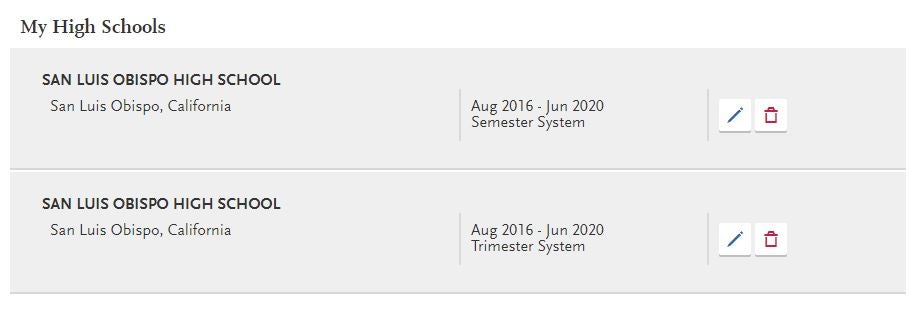
Seventh and/or Eighth Grade Course Work
- Enter your seventh and/or eighth grade course work for mathematics, language other than English, or additional A-G course work if you were given high school credit for the course on your transcript. In order to receive consideration, the same course cannot be repeated in ninth grade; you must continue on in the course progression. For example, if you take Algebra 1 in eighth grade, you must take Geometry in ninth grade in order to use that Algebra course. You will need to enter this course work and grade in either the seventh or eighth grade section
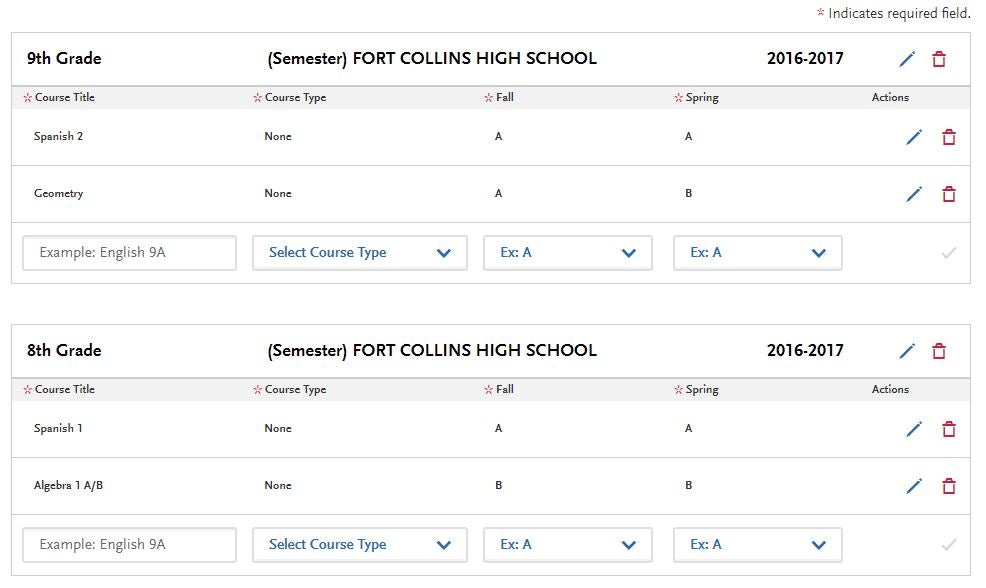
- You can only enter one year of credit per course, even in your middle school split the course into two years (ex., Algebra 1A in seventh and Algebra 1B in eighth). In this case, enter the course work in either the seventh or eighth grade section.
- Don't enter your middle school as an additional school attended. Instead, choose it as the first high school attended in ninth grade for that academic year.
Ninth through 11th Grade Course Work
- Remember to list your courses and grades as they appear on your high school transcript and make sure you select the correct course type. If you are not sure which A-G area your course falls under, you can look it up on the UC Doorways A-G course list. If you have taken AP, IB, or Honors courses, select the appropriate option from the dropdown menu of course type. For all other courses, select “None.”
12th Grade Course Work
- Enter all 12th grade course work as either “In Progress” or “Planned” to get credit for those semesters. Dropping Spring course work you report on your application could have an impact on your admissions status.
Failing Grades/Repeating Classes
- Enter all failing grades for courses unless you have successfully repeated the same exact course at the same institution and your transcript reflects this accordingly. In this scenario, you will only report the passing grade. If you are currently retaking a failed course with an in-progress or planned course, you must report the failing grade.
Summer Classes with Two Grades
- Did you take an A–G course over the Summer? Click on "Add Summer Courses" and enter your coursework. If you received one grade, enter that grade in Summer 1 and enter "No Course" in Summer 2.
Schools with Trimester Systems
- If your school operates on a true trimester system where you receive three grades per course, select trimester as your term type. If your school operates on a trimester system where you only get two grades per course, you will select semester as your term type.
Elective Requirements
- If you do not have two semesters of Electives, you may fulfill the one year requirement by entering one semester of US Government and one semester of Economics (if 4 semesters of Social Science have already been completed). If you do not have US Government and Economics, you may report a course entitled “Elective Credit” with two grades of Pass. Please call our office directly if you have questions or concerns about meeting the area G requirement.
College Course Entry
- If you are using college classes toward your A-G Course work, make sure you add the college to your application. You should enter the course into the College Coursework page. Do not add a second grade if you only took one semester. The system will know to give you one year's worth of credit as long as you enter it properly and assign the appropriate A-G designation on the A-G matching tile.
- Non A-G college courses can be entered on the college coursework page. Do not enter the course on both the High School Coursework and College Coursework pages, as this is considered double-reporting.
Test Scores
- The California State University (CSU) system has permanently suspended the use of ACT/SAT tests in the admissions process. Standardized test scores will only be used for Math and English placement purposes, if you are admitted.
- College Board institution codes for Cal Poly SLO: (ACT: 0188) (SAT: 4038) (AP: 4038).

Section 3
Supporting Information
This section covers work experience and extra-curricular activities, as well as the Educational Opportunity Program (EOP).
Your work experience can be paid or not. You may also enter internships or volunteer programs in this section. There is no area on the application to give details regarding these activities. It is simply quantified into hours per week, with an indication of leadership roles and major relatedness. Cal Poly reserves the right to request additional documentation to verify your responses if needed.
The EOP (Educational Opportunity Program) provides admission, academic and financial support services to historically underserved students throughout California. Applicants to the program need to fill out all four sections by the EOP Application Deadline. Non-EOP applicants will need to decline the option on the first tile and click on Save to continue. Learn more about EOP.

Section 4
Program Materials
After selecting your program, followed by the Questions tab:
- Read and click on the Licensure or Credential Acknowledgment.
- Select "First-Year (Graduating High School)" as Applicant Level.
- Respond to the questions and acknowledgements displayed.
- Save and continue.

Payment
You must pay the campus application fee at the time you submit, unless you qualify for an application fee waiver. The application will notify you automatically whether or not you qualify for a fee waiver at the time of submittal. The limit is four fee waivers for California State Universities. After you have used your four fee waivers, you must pay the campus application fee. If you do not currently own a credit card, the system will accept a pre-paid credit card.
