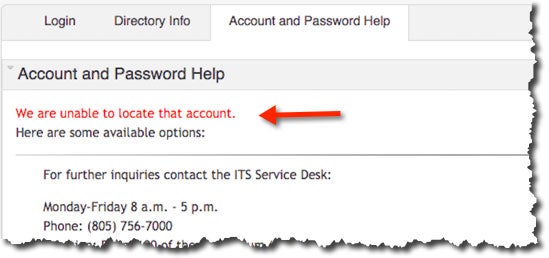Applicant First Time Account Activation
To set up your Cal Poly account for the first time, follow these steps.
- Visit the Application Status Portal and click Need Help?
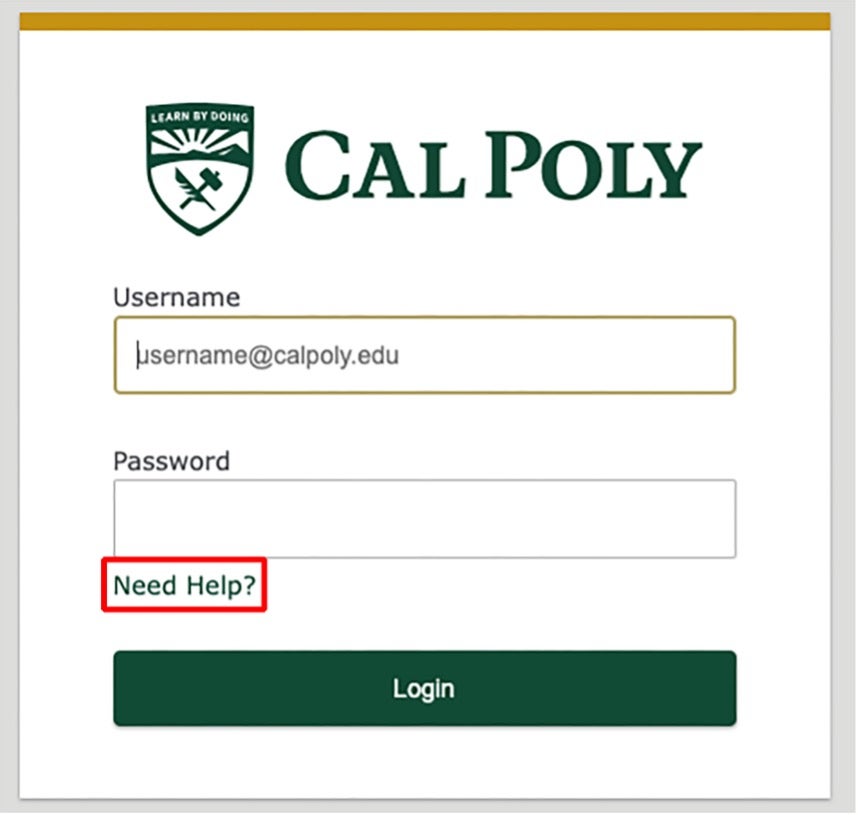
- On the Account and Password Help page, enter your email address then click Go.
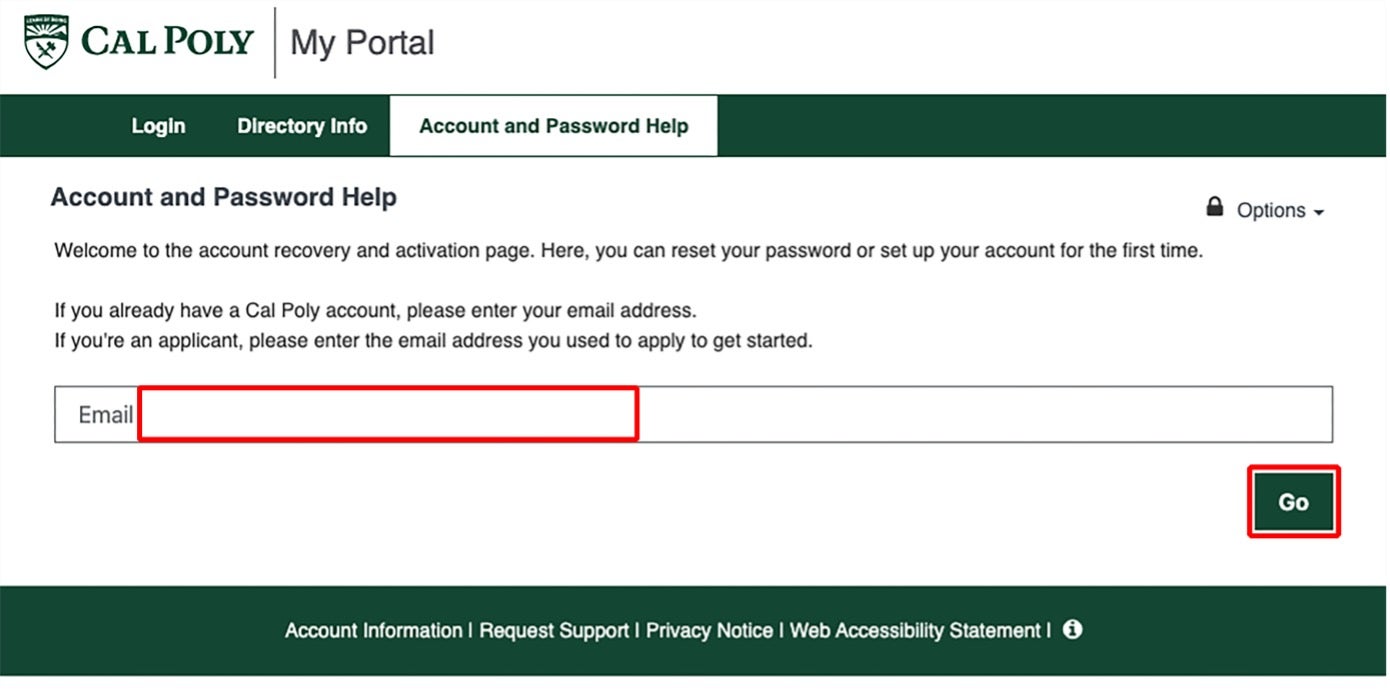
- Click Request Code.
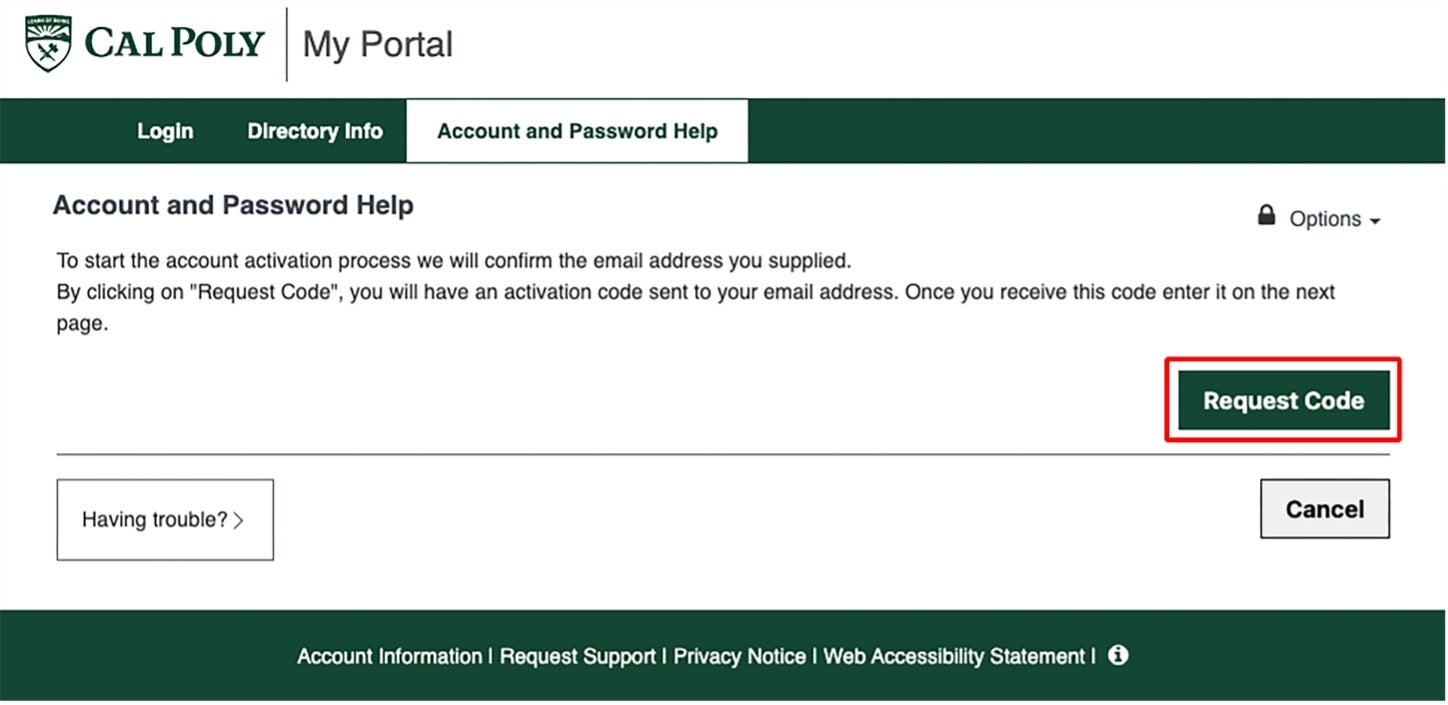
-
Check your email for a message from Cal Poly with your activation code and copy the code.
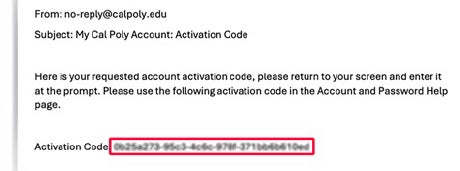
- Return to the page and paste or type the activation code you received via email. Then click Next.
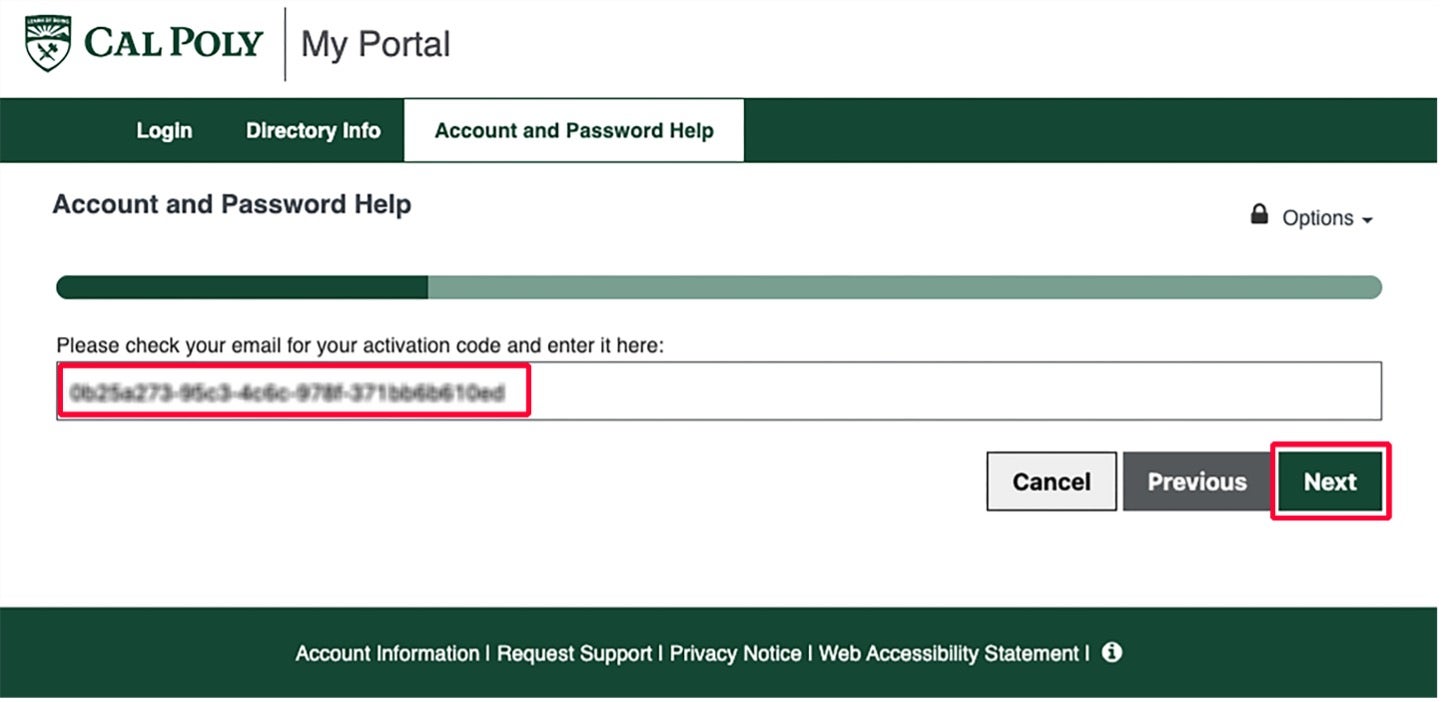
- Create a new password following Cal Poly's password requirements. Click Next.
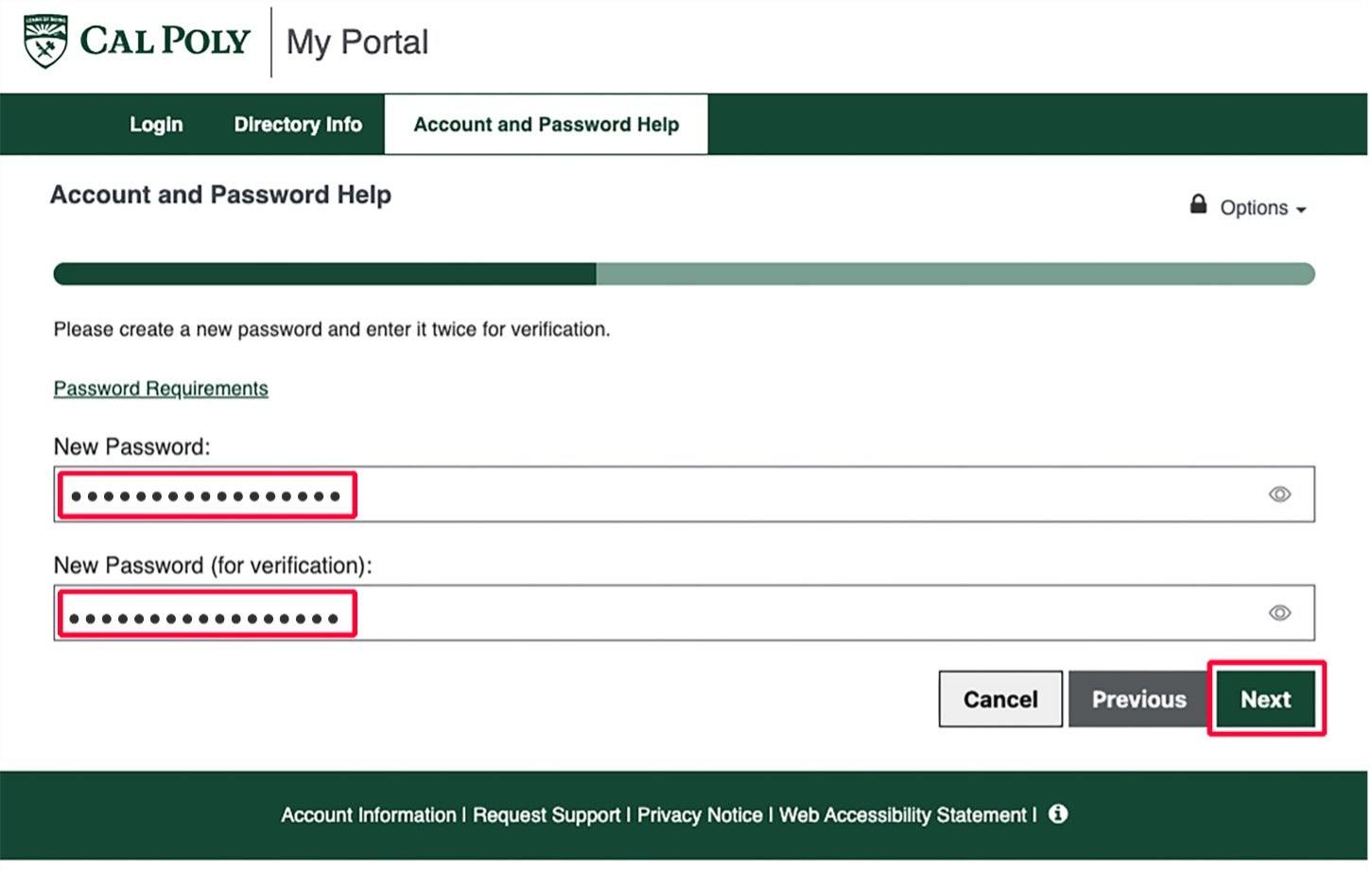
- Select your three recovery questions. Select memorable answers for future account resets. Click Next.
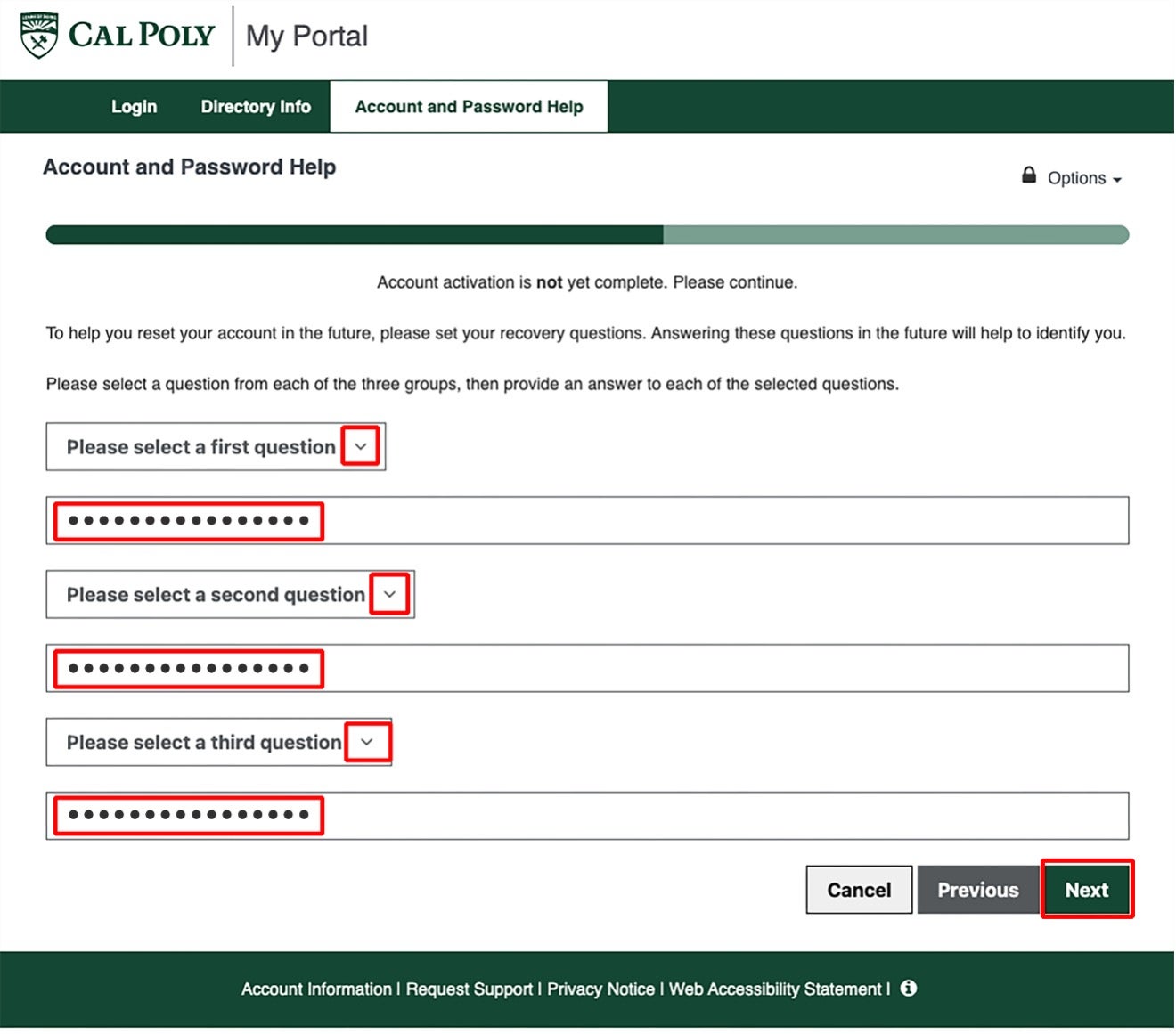
- Enter your phone number for emergency notifications and password resets (or choose to Opt Out by checking the box). Click Next.
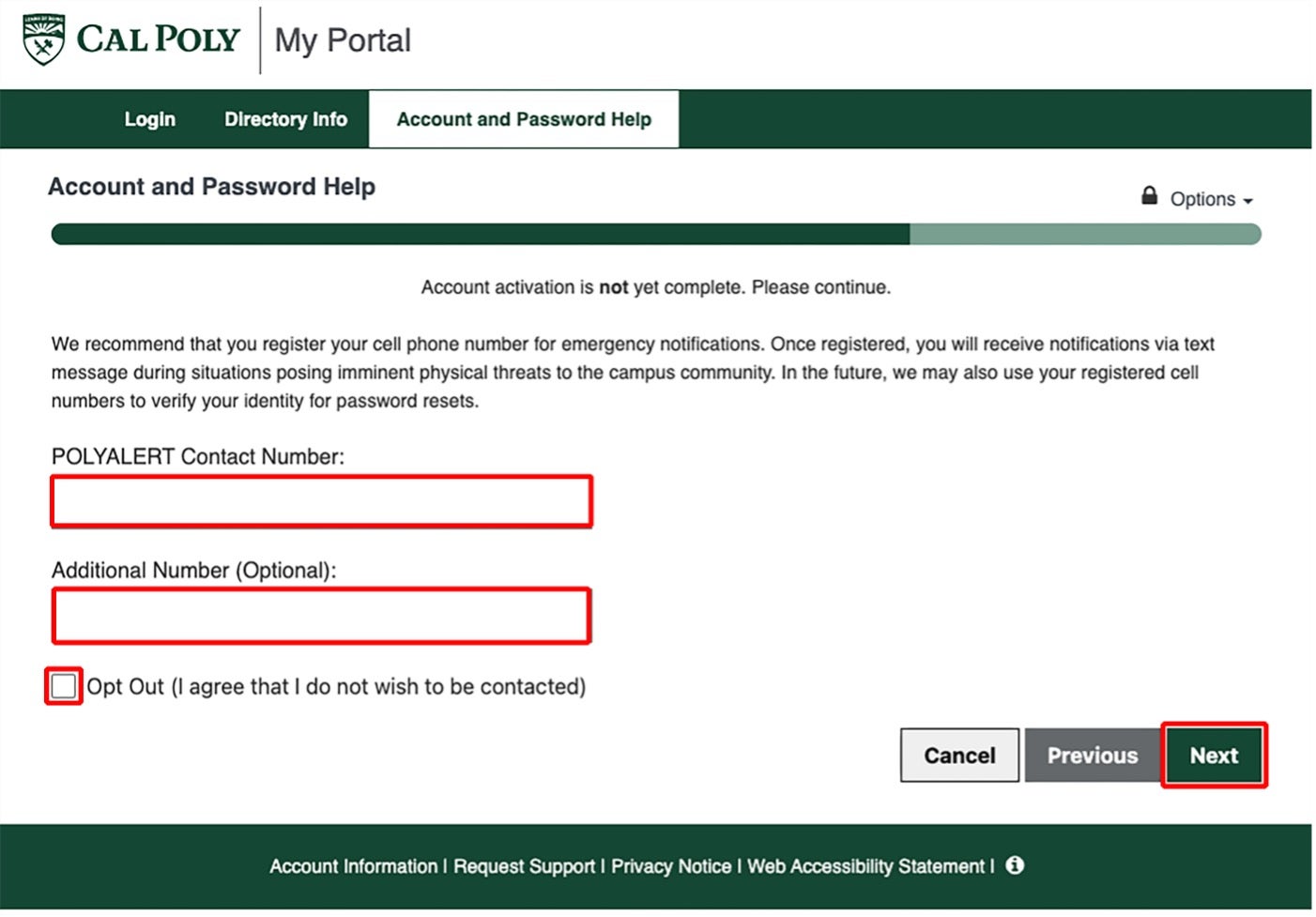
- Confirm that you have reviewed and agree to Cal Poly's ISP and Confidentiality-Security agreement by checking both boxes, then click Agree.
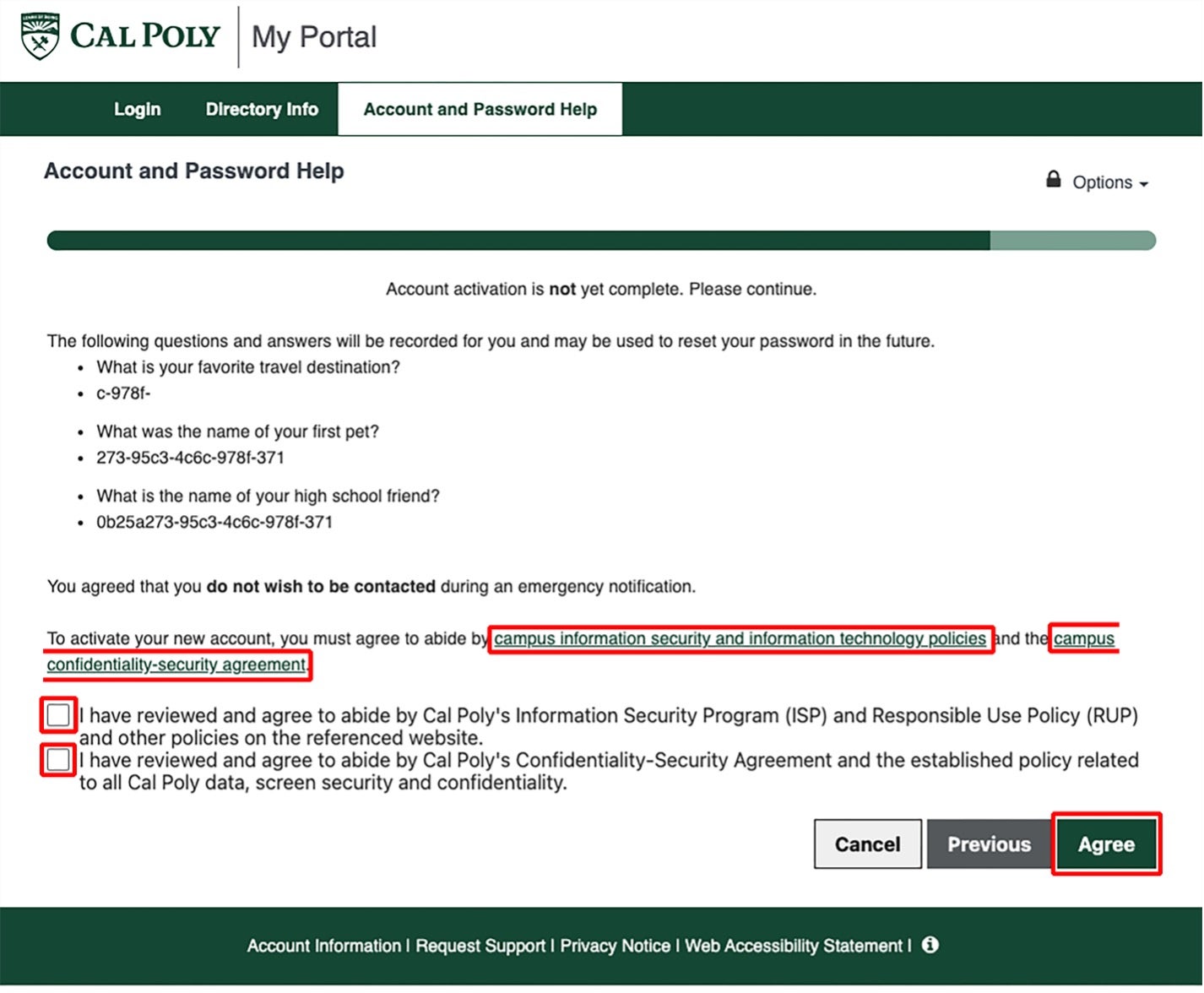
- Click Done. Once completed, you will receive a confirmation email.
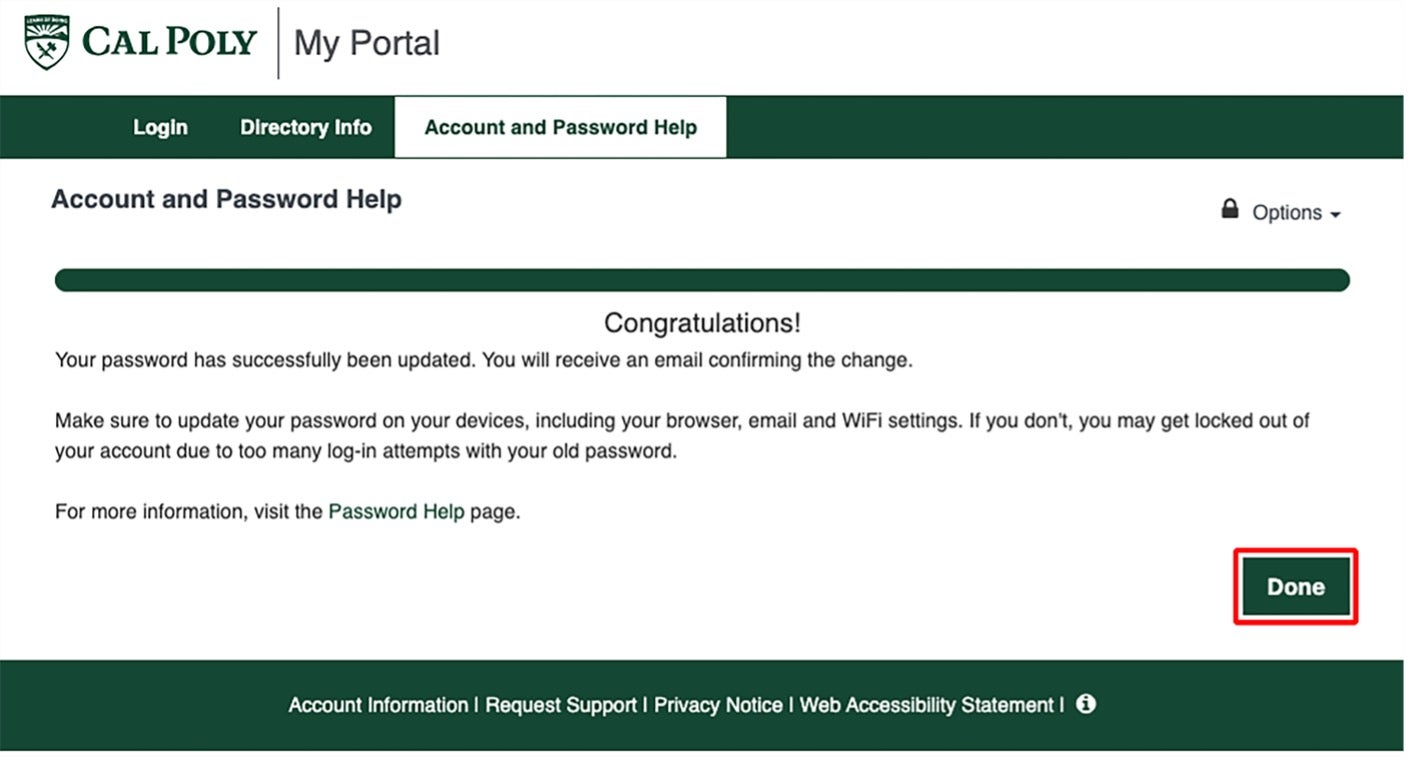
Possible Issues
Unable to identify your account
If we are not able to locate your account, this message will be displayed. You will receive this message when we are unable to locate your account information based on the information you provided, Cal Poly Username or home email address. In some cases, this can indicate a Cal Poly Username has not yet been assigned.
Your account has already been activated
You can only do the initial activation one time. If you have already done this you will be offered the option of re-activating your account by answering your security questions. Expand this option and answer the questions (correctly) and you will be able to reset your password.
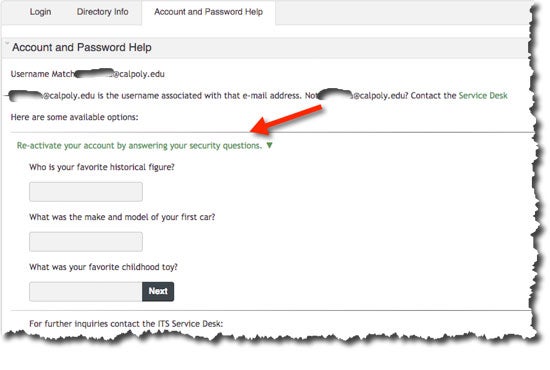
*Applicants: You will need this password periodically throughout the application process. Please do not lose your passwords. If you forget your password, the ONLY METHOD for retrieving your password is following the instructions on the Forget Password page.
NO CAL POLY OFFICE, including the Admissions Office, can give you your password by phone or through email. The instructions on the 'Forget Password' link above is the only way to retrieve your password.